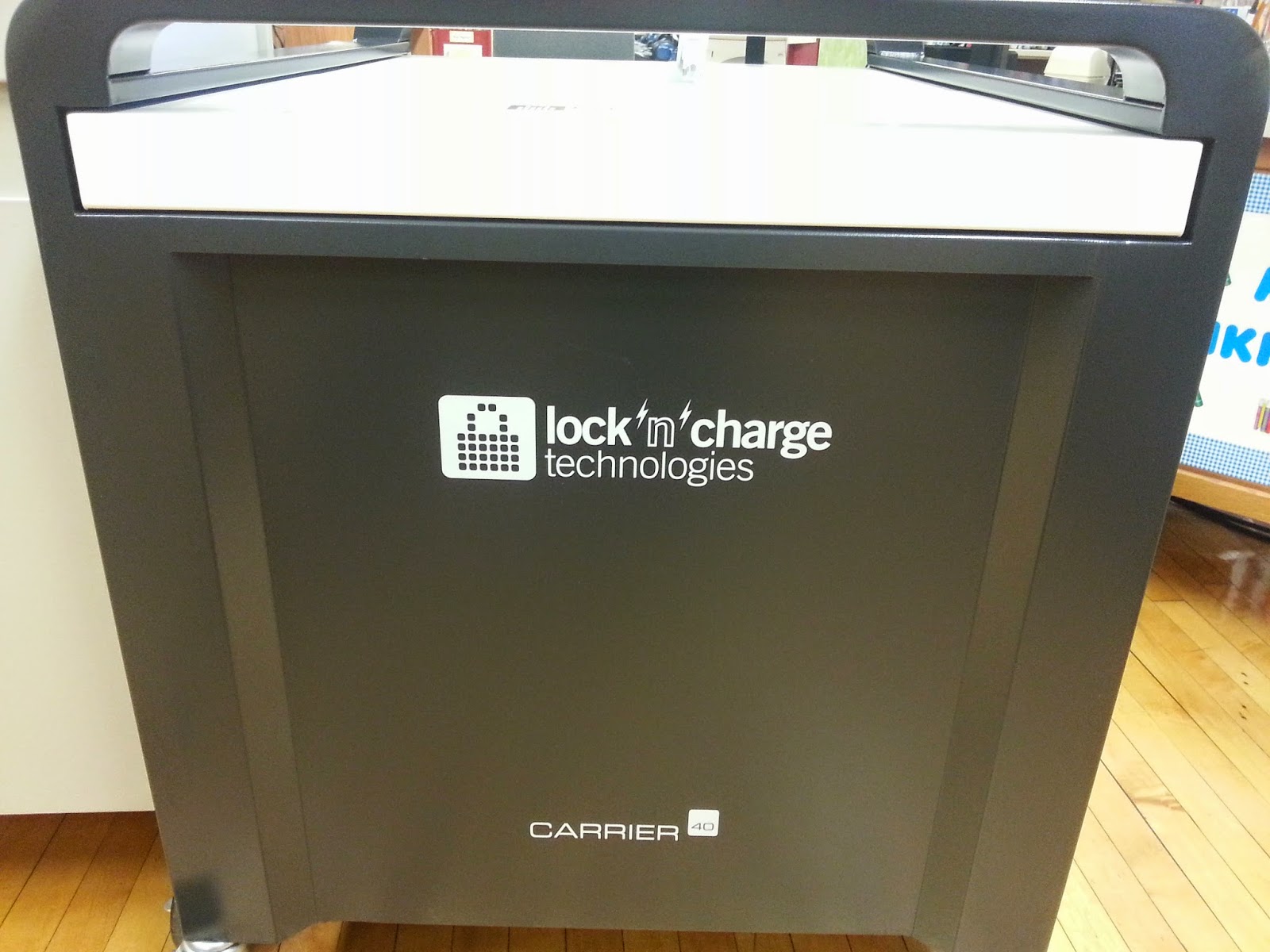As the school year quickly comes to a close and time is limited, I have been reflecting on how I have used iPads as well as projects I would like to explore for the next school year. During the fourth quarter I have increased iPad use for project creation - creating book trailers with seventh grade, comics with sixth grade, digital posters with fifth grade, and digital timelines with fourth grade. As I have many projects going with different grades, I have found that frequently projects have taken much longer than I initially planned – either due to extra research time, a learning experience with technology, or changes in the library schedule. I have also come to a realization that it is okay to use the iPads and a specific app for a succinct one class period lesson. I have started to recognize that every lesson with the iPad does not need to yield a grandiose final product, rather the learning experience is the key element.
As the school year quickly comes to a close and time is limited, I have been reflecting on how I have used iPads as well as projects I would like to explore for the next school year. During the fourth quarter I have increased iPad use for project creation - creating book trailers with seventh grade, comics with sixth grade, digital posters with fifth grade, and digital timelines with fourth grade. As I have many projects going with different grades, I have found that frequently projects have taken much longer than I initially planned – either due to extra research time, a learning experience with technology, or changes in the library schedule. I have also come to a realization that it is okay to use the iPads and a specific app for a succinct one class period lesson. I have started to recognize that every lesson with the iPad does not need to yield a grandiose final product, rather the learning experience is the key element.
During the fourth quarter I wanted to increase technology integration and use with the primary classes I see in the library. I began integrating iPads for short term (one or two class periods) learning projects with third grade classes and stations with first grade classes. First grade students rotate to an iPad station and use a specific app that corresponds with the lesson’s informational read aloud. Third grade students work in cooperative learning pairs or trios to complete an analysis activity using the iPads.
First grade students used iPads as a station following a lesson on symmetry. I introduced symmetry, showed students examples of symmetrical objects (triangle, butterfly, certain letters, etc.), and read aloud Seeing Symmetry, by Loreen Leedy. Following the
read aloud and a review of the topic, I introduced the symmetry stations. Stations 1 and 2: These two stations had numerous examples of symmetrical objects. Students identified the line of symmetry on each object or folded objects along the line of symmetry to further explain that both halves of the object are mirror images of the other half. Station 3: At this station students created symme-trees by folding a piece of construction paper in half and cutting to create a symmetrically designed tree to help further explain the concept of symmetry. Station 4: Students used iPads to access the Symmetry Lab Basic app. Using the Symmetry Lab Basic app, students drew creative, symmetrical, kaleidoscope-like works of art. This hands-on STEAM focused learning further allowed students to make connections and recognize various examples of symmetry that surround them in letters, words, architecture, and even nature.
read aloud and a review of the topic, I introduced the symmetry stations. Stations 1 and 2: These two stations had numerous examples of symmetrical objects. Students identified the line of symmetry on each object or folded objects along the line of symmetry to further explain that both halves of the object are mirror images of the other half. Station 3: At this station students created symme-trees by folding a piece of construction paper in half and cutting to create a symmetrically designed tree to help further explain the concept of symmetry. Station 4: Students used iPads to access the Symmetry Lab Basic app. Using the Symmetry Lab Basic app, students drew creative, symmetrical, kaleidoscope-like works of art. This hands-on STEAM focused learning further allowed students to make connections and recognize various examples of symmetry that surround them in letters, words, architecture, and even nature.
Additional free symmetry apps:
 Third grade students used iPads when analyzing and comparing images of different community types. I added a QR Code to a community comparison worksheet for third grade students. Students worked in teams using the iPad, accessing the QR Reader app, scanning the QR code on the community comparison worksheet, and viewing the library website. Students then worked with their teams to analyze the community images, identify the community (urban, suburban, or rural area), and provide supporting evidence. Using the QR code was an efficient way for all of my students to quickly access the portion of the library website and get started with their comparison and analysis of different
Third grade students used iPads when analyzing and comparing images of different community types. I added a QR Code to a community comparison worksheet for third grade students. Students worked in teams using the iPad, accessing the QR Reader app, scanning the QR code on the community comparison worksheet, and viewing the library website. Students then worked with their teams to analyze the community images, identify the community (urban, suburban, or rural area), and provide supporting evidence. Using the QR code was an efficient way for all of my students to quickly access the portion of the library website and get started with their comparison and analysis of different